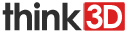Basic Settings

Quality
Layer height: Lower the layer height, higher the printing accuracy within certain limits. Super accuracy printing: 0.1mm recommended High accuracy printing: 0.2mm recommended Printing speed and accuracy: 0.25mm recommended High speed printing: 0.3mm recommended High precision printing: 0.04mm recommended, but because the filament extruded at 0.04mm is too soft and thin, it cannot print complicated model. Also, the printing speed will become too slow. So we don’t recommend the printing less than 0.1mm unless it is inevitable.
Shell thickness: Thickness of the outside shell. Common setting is an integer multiple of nozzle diameter.
Flow Rate :Flow compensation, the amount of material extruded is multiplied by this value.
Fill Bottom/Top thickness: Thickness of the top and bottom part of the model. Common setting is integer multiple of the layer height. It is generally kept the same as wall thickness to make the part evenly strong.
Fill Density: Provides the support structure inside the model. The higher fill percentage, the higher density of net
support. 0 means no-fill, and 100% means solid fill.
Speed and Temperature
Printing Speed: Means the extruder’s moving speed. Printing speed decides the quality of model. thinkFAB’s default speed is 30mm/s.
High printing speed of 50-70 mm/s can also be set. For higher printing speed, nozzle temperature should also be increased otherwise
it leads to shortage of filament. Printing speed also depends on the shape of model and many other factors. Recommended speed is
≤70mm/s. ≥70mm may cause the stepper motor to loose steps, which will reduce the model printing accuracy.
Printing Temperature: Main extruder temperature (default as left extruder), setting according to the different melting temperatures of
different filaments.
2nd extruder temperature: Left extruder temperature (default as right extruder), setting according to the different melting temperatures of
different filaments.
Default main extruder: Choose which one to be the main extruder. Default is left extruder. After finishing a model, you want to print
another model in different filament (different colors and different materials) you can put that filament in right extruder and print it.
This way, we can avoid frequent change of filament.
Bed temperature: Setting according to the different melting temperatures of different filaments. Close bed after layer: Close bed temperature after certain layers. This setting can prolong the life of the hot bed. 0 disable this feature.
Support
Support Type: For model with hanging parts, support structure is a must when printing to ensure the parts hanging in the air will not collapse.
-None: No support, if you print model with parts hanging in the air but choose structure as none, the parts hanging in the air may droop.
-Touching Build Plate: Most commonly used support type, means the support will be created when the support structure touches the build plate.
-Everywhere: Create support wherever there is part hanging in the air.
Note: Support structure may affect the smoothness of model surface and printing speed. If not essential, recommend to modify or split model to reduce the use of support.
Advanced Setting
Platform adhesion type: Different options that help in preventing corners
from lifting due to warping. - None: Default form of using outsider lining.
- Brim: Adds a single layer thick flat area around your object which is
easy to cut off afterwards, and the recommended option. - Raft: Adds a thick raster below the object and a thin interface between
this and your object. Note: Enabling the brim or raft disables the skirt. Support dual extrusion: Which extruder to use for support material. For
easy break-away support you can use either extruder. You can choose main extruder (left extruder) to print main structure, 2nd extruder (right extruder) to print soluble support material. 
Enable retraction: Enable filament retraction function. Retract the filament when the nozzle is moving over a non- printed area to avoid dropping and brushing. Can be configured in the advanced settings tab.
-Retraction speed: Speed at which the filament is retracted, a higher retraction speed works better. Commonly used as 80mm/s. A very high
retraction speed can lead to filament grinding or breaking.
-Distance: Amount of retraction. Set 0 for no retraction at all. A value of 5 seems to generate good result.
Dual Extrusion
Wipe & Prime tower: The wipe-tower is a tower printed on every layer when switching between nozzles.
Tower volume per layer: Amount of material put in wipe/ prime tower. This is done in volume because you want to extrude a certain amount of volume to get the extruder going, independent of the layer height. This means that with thinner layers, your tower gets bigger.
Ooze shield: Ooze shield is a thick shell around the object that stands a few mm from the object and catches any oozing from the unused nozzle in dual- extrusion.
Dual extrusion overlap: Add a certain amount of overlapping extrusion on dual-extrusion prints. This makes the different colors
filament jointed better. Default 0.1
Quality
Initial layer thickness: Layer thickness of the bottom layer. A thicker bottom layer makes sticking to the bed easier. Set 100 means setting
the bottom thickness the same as other layers.
Initial layer flow: The extrusion capacity when printing the bottom layer.
Cut off object bottom: Sinks the object into platform. This can be used for objects that do not have a flat bottom or
cutting off the already finished model height in order to stick or montage with other parts easily.
Continue print from cut off: Continue print from cut off. The print will first raise the nozzle to the height then
continue to print the object from where it was left last
time.
Note: When this function is selected, brim, raft and skirt
features should be disabled.
Speed and Temperature
Travel Speed: Moving speed without printing. Usually setting at 80 is the best choice. You can also reach speeds of 150mm/s at most. But it may cause the motor step missing problem.
Bottom layer speed: The bottom layer print speed. Recommended 20. Setting as 0 means bottom layer
speed is same as other layer. Reducing the bottom layer speed can help model stick more closely to platform.
Outer shell speed: Speed at which outer shell is printed. If set to 0 then the standard print speed is used. Printing
the outer shell at a lower speed improves the final skin quality.
However, having a large difference between the inner shell speed and the outer shell speed will affect quality in
a negative way.
Inner shell speed: Speed at which the inner shells are printed. If set to 0 then the standard print speed is used. Printing the inner shell faster than the outer shell will reduce printing time. It is good to set this somewhere in between the outer shell speed and the infill printing speed.
Infill speed: Speed at which infill parts are printed. If set to 0 then the print speed is used for the infill. Printing the infill faster
can greatly reduce printing time, but this can negatively affect printing.