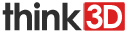think3D Desktop is a custom slicing software built by think3D. The software is used to slice stil files and generate gcodes which are then given as printing instructions to 3D printer. This software can be used with all kinds of 3D printers available in the market. Also there are lot of videos, troubleshooting guides, how-to's for think3D Desktop software. These prove helpful in using the software for slicing purposes.
First download the software by clicking on the link : http://www.think3d.in/think3ddesktop
STEP 1: Unzip & Installation
1. Unzip the folder that you downloaded from the attachment to this article
2. Click on setup file and follow the instructions as shown in the series of screenshots below.




STEP 2: First time run wizard
1. Double click on
the think3D icon on the desktop then you will see this screen.

2. Click on next and then select "custom"

3. Enter the machine details in the custom information screen and then click on Finish

STEP 3: Opening the application
1. The application should open automatically. If not, double click on the icon to open think3D application and click on "Change to full settings"

2. A pop-up screen will appear. Select "YES" there.

3. Click on Open Profile (File -> Open Profile)

4. Go to the installed folder. Most common path for that is - C:\Program Files (x86)\think3D\Cura_6.4\resources\machine_profiles and load the .ini file

5. Now you can start printing with the machine you have configured
STEP 4: Adding new machine
1. Suppose if you want to add a new machine, click on Machine -> Add new machine and follow the steps listed in First time run wizard.

STEP 5: Removing a machine
1. To remove a machine from the think3D Desktop software, just go to Machine -> Machine Settings -> Remove Machine